November 4, 2025
6 Tips To Stay EXTRA SAFE On Google Meet
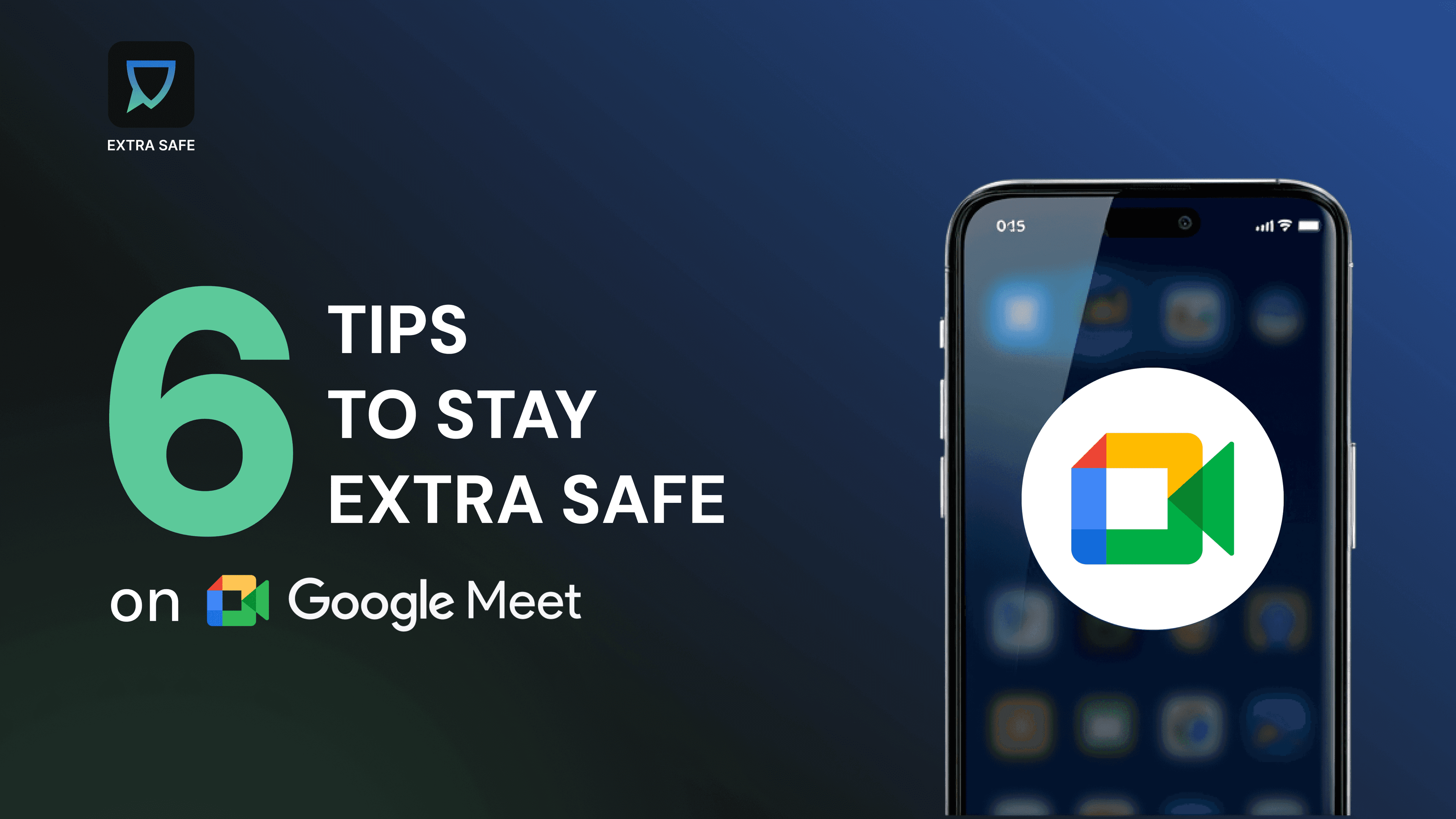
Google Meet is one of the most widely used platforms for video calls and online meetings. Its close connection to Gmail, Calendar, and other Google services makes it simple to start or join a call directly from the tools people already use. That same integration, however, also places every meeting within Google’s cloud systems, where conversations and shared files are processed and managed externally.
This structure works well for everyday meetings, but when discussions involve sensitive information, it becomes essential to review and configure the available protections. Privacy on Google Meet depends on how permissions are set, how participants are admitted, and how encryption features are applied.
With this in mind, here are six measures to help you stay EXTRA SAFE while using Google Meet:
1. Strengthen Your Account With Multi-Factor Authentication
Google Meet relies on your Google account - It’s your first line of defense. Enabling multi-factor authentication (2-Step Verification) ensures that even if your password is compromised, a second step (such as a one-time code or a security key) is required before anyone can access your meetings. Google supports several verification methods, including Google Prompt, Authenticator apps, and physical security keys (FIDO/U2F). In short, lock down your Google account to prevent unauthorized access to any meetings linked with it.
2. Set Host Controls Before the Call Begins
Before each session, review the host control settings in Google Meet. Decide whether participants can join directly or need to “knock” for approval, and adjust who can share their screen or send chat messages during the call. For example, turning off Quick Access (a Meet setting) will require that the host join first and manually admit each participant – only people you’ve invited can enter without asking, and anonymous users are blocked. Likewise, you can disable everyone’s ability to share their screen or limit chat if needed. Taking a minute to configure these options in advance ensures you’re not surprised by unwanted participants or disruptive sharing once the meeting starts.
3. Use Encryption Settings for Sensitive Conversations
Standard meetings on Google Meet are only encrypted in transit. Stronger encryption modes exist, such as end-to-end encryption for one-on-one calls using the mobile Meet app or client-side encryption (CSE) for certain Google Workspace accounts, but these options are limited in scope and they often disable convenient features like chat or captions. For example, enabling Additional encryption (Google’s term for end-to-end encryption in personal Meet calls) will gray out in-call chat messages, reactions, polls, and other cloud-based features. Similarly, turning on client-side encryption for a Workspace meeting (available in Enterprise Plus/Education tiers) means functions like live captions, recordings, and Q&A are not available during the call. If you are hosting a highly sensitive discussion, explore these enhanced encryption settings when available – they ensure that only the participants’ devices hold the keys – but be aware of the trade-offs. For everyday browser meetings, remember that security relies on Google’s standard cloud model.
4. Manage Guest Access Thoughtfully
When inviting participants outside your organization (or any time you’re concerned about privacy), share Google Meet links privately and judiciously. Avoid posting meeting links in open forums or public websites where they could be discovered and reused by unintended guests. If your meeting is confidential, consider turning off Google Meet’s quick-access so that everyone must request entry and be approved by the host (essentially creating a waiting room for your calls). You can also require that attendees be signed into a Google account to join, which makes it easier to know exactly who is present and prevents anonymous drop-ins. Careful management of how people get the link and enter the call will greatly reduce the risk of “meeting crashers” or so-called Zoombombing incidents on Google Meet.
5. Review Security Permissions Regularly
Over time, third-party apps, browser extensions, or old devices may accumulate access to your Google account. It’s good practice to use Google’s security checkup tools (in your Google Account settings) to review which devices are signed in and which third-party apps have permissions to your account. Remove any apps or access you no longer use or trust. For instance, some meeting add-ons or Chrome extensions might have the ability to read meeting info or chat logs – if you don’t need them, revoke their access. Regularly auditing and pruning these connections ensures that only trusted services are linked to your Google Meet sessions.
6. Try a Safer Alternative For Your Sensitive Conversations
For moments that require maximum privacy, consider using a peer-to-peer platform like EXTRA SAFE, where connections are established directly between devices, encryption keys are generated locally and stay on your device, and the session disappears once the call ends. This model avoids account registration, external key management, and cloud storage — giving you full control when confidentiality matters most.
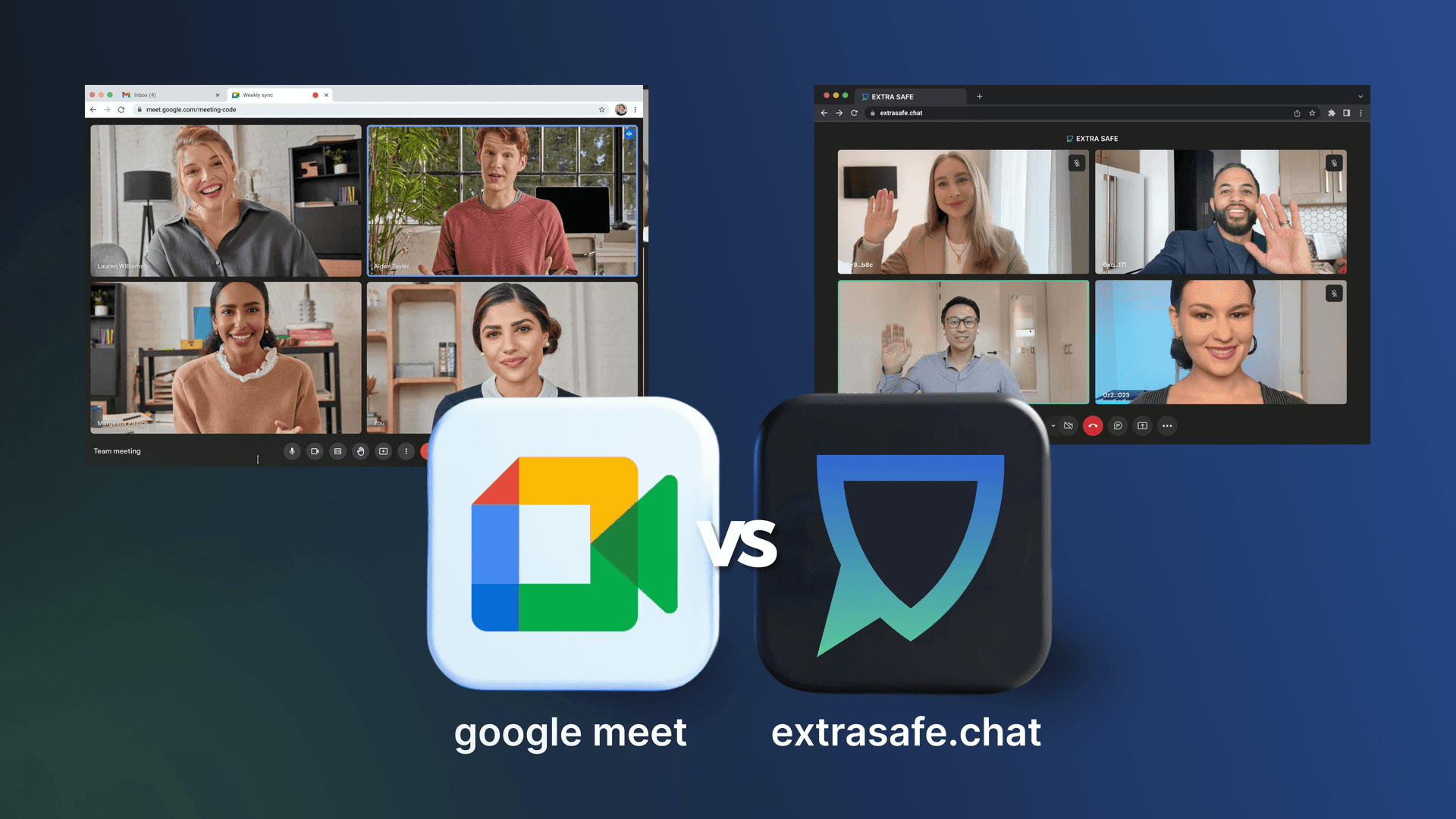
Google Meet vs. EXTRA SAFE (Browser)
Google Meet vs. EXTRA SAFE
Both Google Meet and EXTRA SAFE provide secure video communication, but they are built on very different foundations. Meet is cloud-based and depends on account-linked controls. EXTRA SAFE is peer-to-peer, account-free in the browser, and designed to leave nothing behind once the session ends.
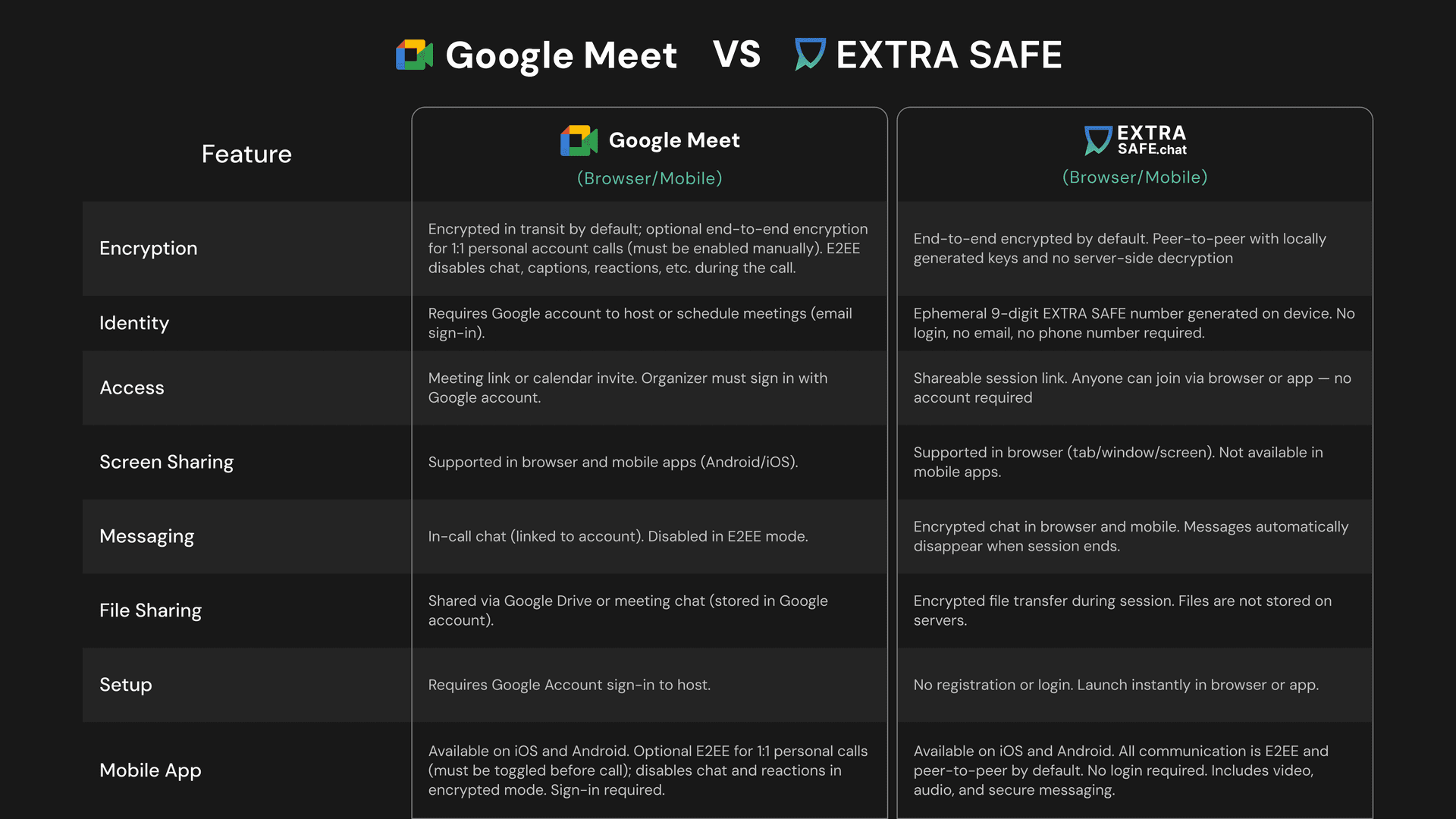
Google Meet vs. EXTRA SAFE explained
Mobile Apps: Google Meet vs. EXTRA SAFE
Google Meet’s mobile app closely follows its desktop and browser counterparts, supporting scheduled meetings, screen sharing, and in-call chat. For more private 1:1 calls, you can enable Google’s optional end-to-end encryption mode, but it must be activated before the meeting begins, and it disables features like chat, reactions, and captions during the call. In contrast, EXTRA SAFE’s mobile app is designed for privacy from the ground up. It doesn’t require an account or login — just a 9-digit number, which is generated the moment you open the app first time. This is your safe identity on your device, not linked to any of your personal information. All communication is automatically encrypted end-to-end and peer-to-peer. Encrypted voice, video, and disappearing messages are built in with no time limits or registration needed.
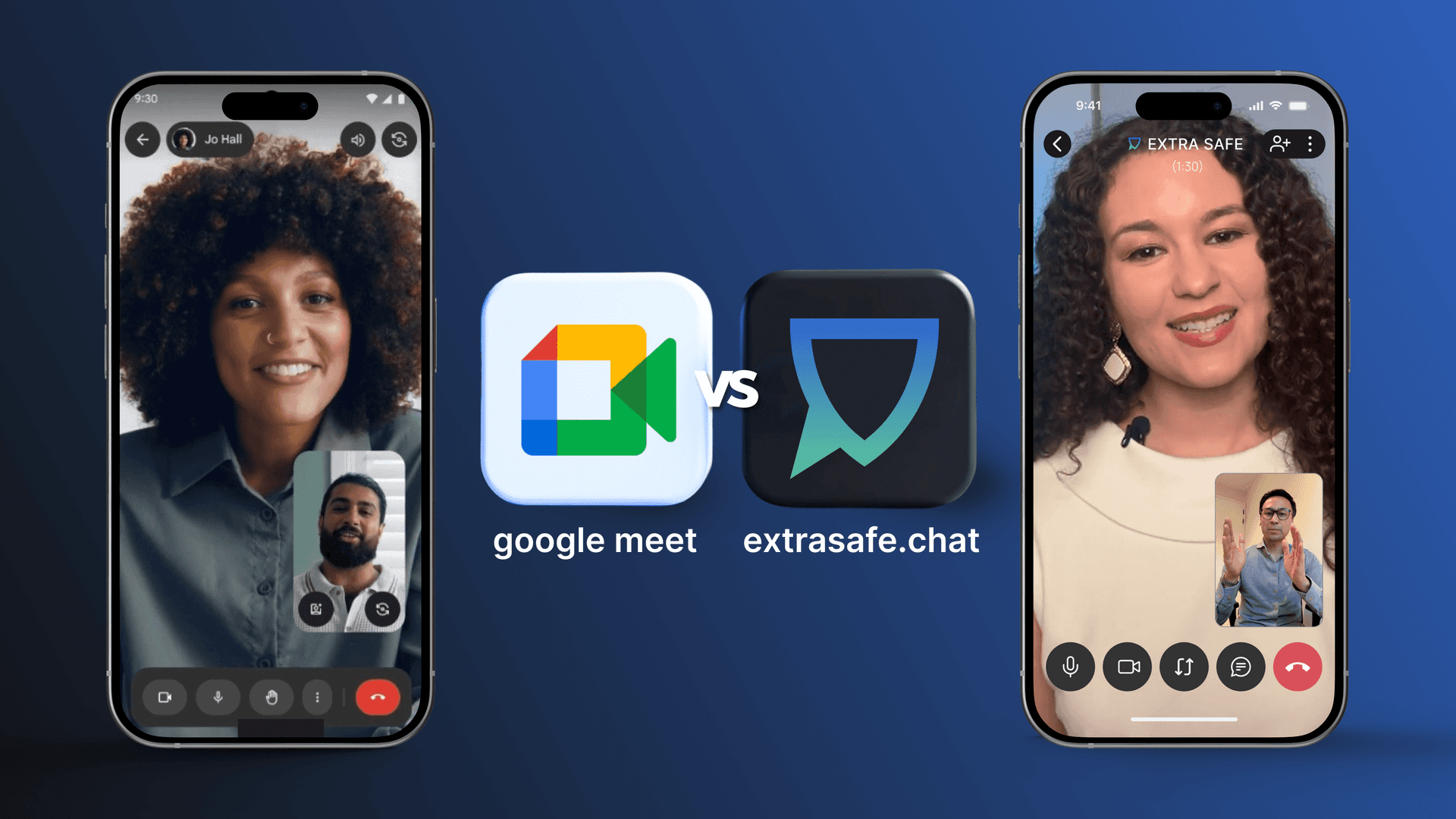
Google Meet vs. EXTRA SAFE (Mobile Apps)
Take back control of your private conversations. Try extrasafe.chat
Prefer mobile? Download the EXTRA SAFE app for iOS and Android.