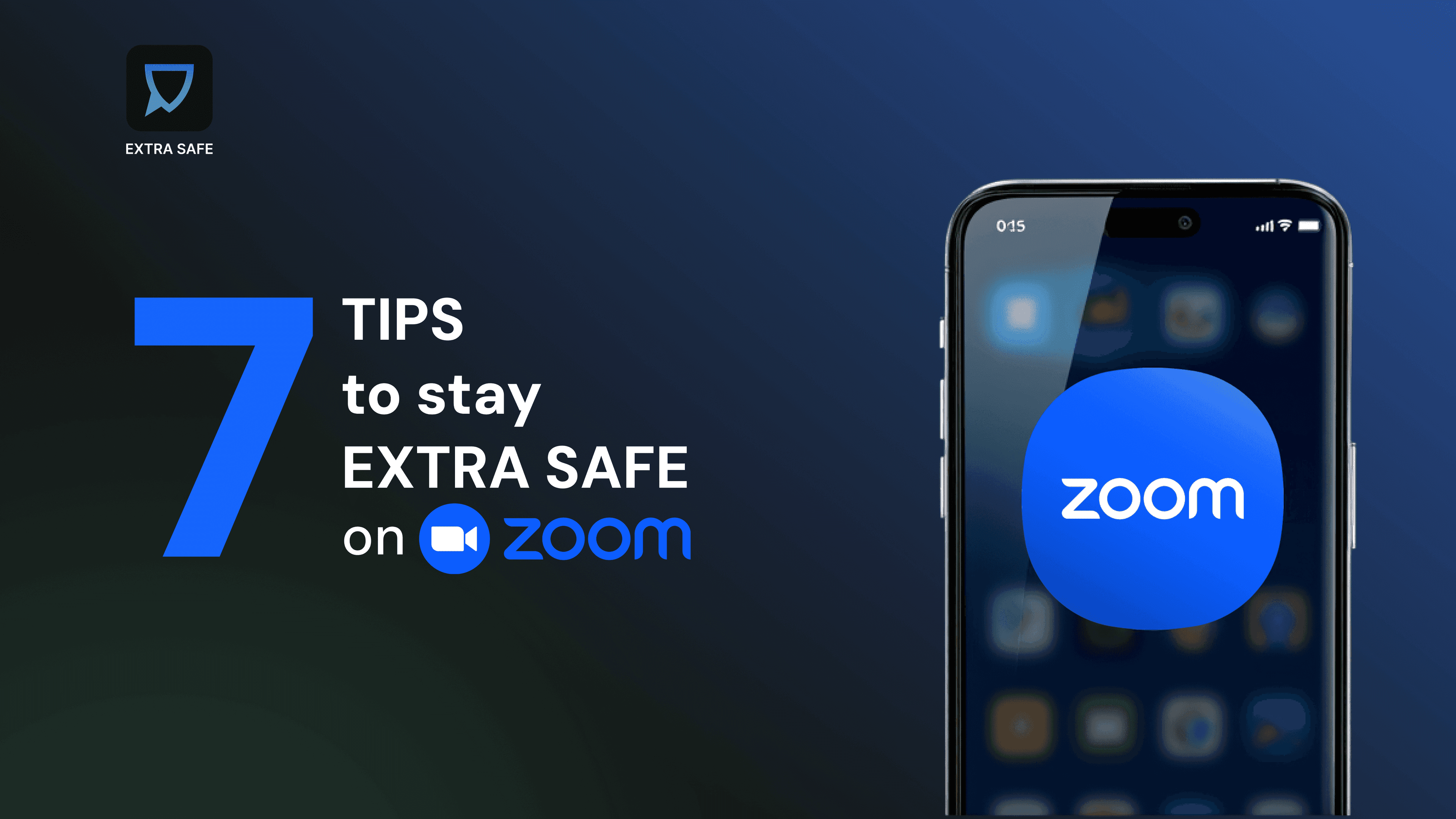Zoom is one of the most widely used platforms for video meetings and online collaboration. Its straightforward links, calendar integration, and device flexibility make it a practical space for both individual and group communication. Every meeting, however, operates through Zoom’s cloud systems, where video, audio, and shared materials are processed and distributed through company-managed servers.
This structure allows reliability and reach, yet when conversations include private or confidential topics, the details of how each session is set up become critical. Privacy on Zoom depends on how access, recording, and encryption options are configured before the call begins.
With this in mind, here are six measures to help you stay EXTRA SAFE while using Zoom:
1. Create Unique Meeting Links and Enforce Passcodes
Each Zoom meeting can use either a personal meeting ID or a one-time link. Using a unique meeting ID limits how links can be reused or guessed. Adding a passcode ensures that even if a link is shared, only invited participants can enter. Together, they prevent accidental or unauthorized access - one of the most common causes of unwanted joiners.
You can also require authenticated users to join, which verifies that every participant is signed in to a valid Zoom account or specific email domain.
2. Control How Participants Enter the Room
Enable the Waiting Room before every meeting so participants join only after you approve them. This gives you visibility before anyone enters the call. In recurring meetings or educational settings, configure Authentication Profiles to restrict access to specific domains or user groups.
These controls act as the meeting’s front door - they prevent impersonation, reduce link forwarding, and stop unexpected guests from joining mid-call.
3. Manage Screen Sharing, Chat, and Recording
Decide who can share screens, record, or use chat before the meeting starts. Limiting screen sharing to the host prevents unapproved content from appearing. Disabling chat or file transfer in sensitive calls reduces the chance of unintentional leaks. If recording is necessary, prefer local recording over cloud recording so files remain within your control. Always check sharing permissions afterward; by default, Zoom may generate viewable cloud links.
4. Use End-to-End Encryption for Confidential Discussions
Zoom meetings are encrypted in transit, but only End-to-End Encryption (E2EE) ensures that decryption keys stay on participant devices. With E2EE on, not even Zoom’s servers can view or process the meeting data.
The trade-off is that some features - such as live transcription, breakout rooms, and cloud recording - become unavailable. For confidential discussions, that limitation is a small exchange for complete control over who can access your conversation.
5. Review Zoom Apps and Connected Integrations
The Zoom App Marketplace expands functionality but also extends data access. Each installed app may read meeting metadata, participant info, or chat logs through granted permissions. Review your Installed Apps regularly and remove those you no longer use.
This practice keeps third-party access minimal and ensures meeting information stays within trusted boundaries.
6. Set Clear Roles and Save Secure Defaults
Define who acts as host, co-host, or participant before the meeting begins. Limit co-hosts to trusted collaborators and disable “Allow participants to rename themselves” to avoid confusion or impersonation. For regular sessions, save your privacy configuration as a Meeting Template - so every future call inherits the same protections automatically.
7. Try a Safer Alternative For Your Sensitive Conversations
For moments that require maximum privacy, consider using a peer-to-peer platform like EXTRA SAFE, where connection happens directly between devices, encryption keys are generated locally and stay on your device, and the session data disappears once the call ends. This structure avoids registration, external account management, or cloud storage, giving you maximum control when confidentiality matters most.
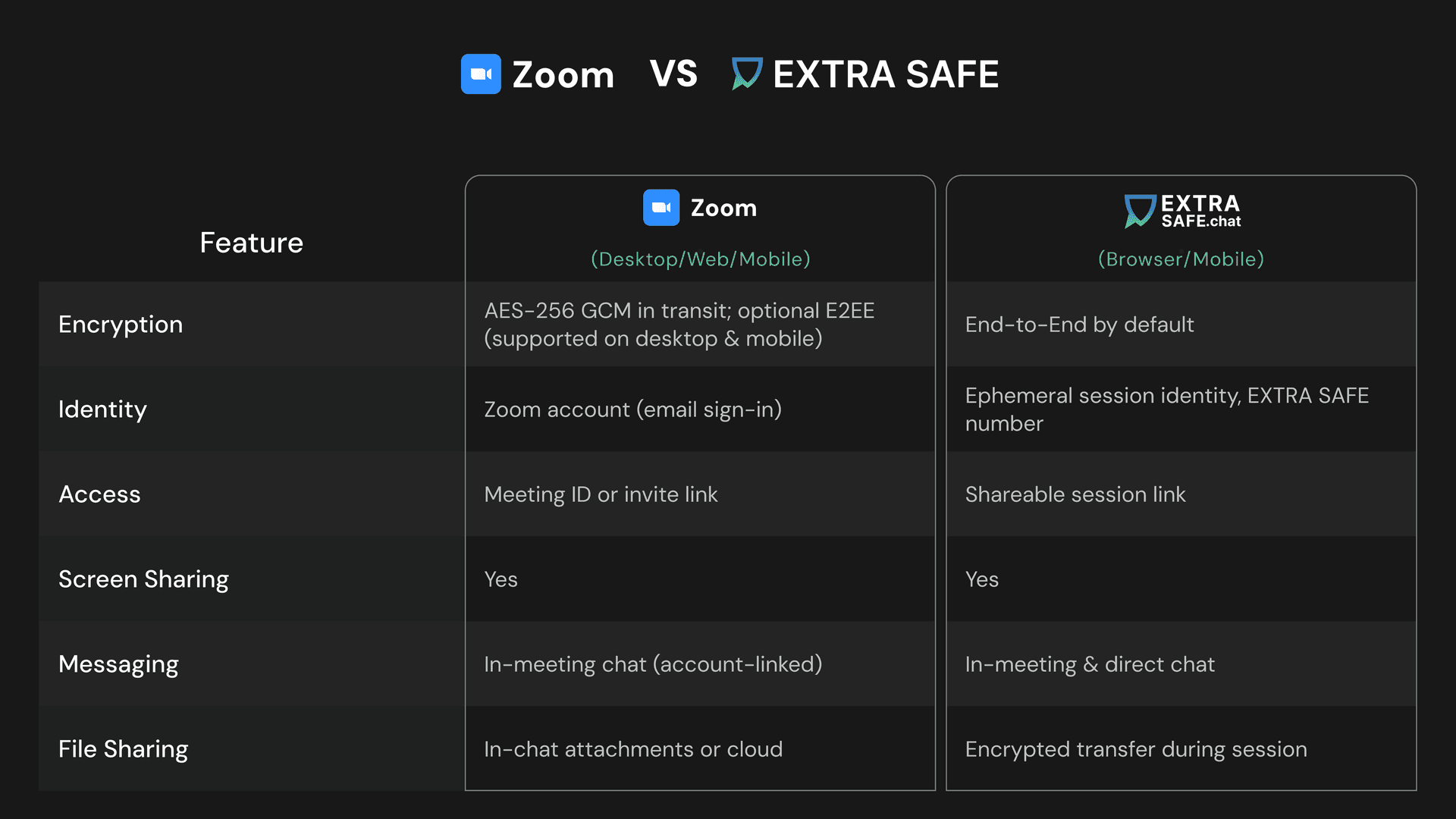
Zoom VS EXTRA SAFE (Comparison Table)
Mobile Apps: Zoom VS EXTRA SAFE
In today’s mobile-first world, protecting your privacy during video calls doesn’t stop at your laptop. Both Zoom and EXTRA SAFE offer mobile apps for iOS and Android, but their approach to security differs sharply.
Zoom’s mobile app mirrors its desktop client, offering features like waiting rooms, passcodes, host controls, and even end-to-end encryption (E2EE) for eligible calls. That said, E2EE must be enabled manually, and all participants must join via the official Zoom app - web and dial-in users aren’t supported under this mode. Still, if configured correctly, Zoom on mobile can offer strong protection for professional meetings.
EXTRA SAFE’s mobile app is built from the ground up for privacy. It assigns you a one-time, anonymous EXTRA SAFE number without requiring a login, your phone number, or any other personal details. Media flows run directly between devices after minimal signaling. The app supports private video calls, encrypted messaging, screen sharing, and disappearing messages without paid plans.

Mobile Apps: Zoom VS EXTRA SAFE
Take Back Control of Your Private Conversations
Try extrasafe.chat
Prefer mobile? Download the EXTRA SAFE app for iOS and Android.